Our new Patient Portal will allow you to:
-
Manage Appointments – Request & view upcoming appointments, cancel, or change your appointment right from the portal
-
View Results – View your radiology report (please note this is the report only, images are currently only available via Ambra)
-
Payments – Make payments online & more!
You must first request access to the portal, please call our office (603) 537-1363 Opt 4 to initiate access.
Accessing & Navigating the Portal: CLICK HERE to download instructions
Visit Ambra to access imaging:
Click here for instructions and visuals
Click Here to go to Ambra to view images